Complete the details of your first community scheme as we have done below. If you don’t have the address or bank details on hand, it is no problem as these details can be added or edited later. When completed, click next.
Creating your first community scheme in Sage Cloud Accounting
Sage Cloud Accounting will launch a setup wizard to make sure that all your community scheme settings are correct. Click the next button to start the wizard.
Company Details
Branding
In this section, you are able to upload the logo of the community scheme or managing agent to be displayed on the invoices, statements, emails, and customer zone. The customer zone is an online page available to each owner to view all their invoices and payments history.
Sage Cloud Accounting offers 3 layout options for your invoices and statements. Please select one of these options as your default layout option.
The next section of branding will be enabling your customer zone. To further understand what the customer zone can do, click on the More Info link on the Sage Cloud Accounting page.
We recommend enabling the customer zone and showing a full invoice and account history.
Financial Details
If the community scheme is registered for VAT, you can make that selection here and insert the community scheme’s VAT number. If not, mark the VAT number as N/A and select No.
The financial year end of the community scheme can be selected from the date picker and you can select how many years of personal information you would like to retain.
Fine Tune Your Community Scheme Details
To edit the community scheme details, select the settings icon in the top right-hand corner of the Sage Cloud Accounting application.
Work through the tabs on the left menu to familiarise yourself with the options available for customization of your individual community schemes. These settings can be applied to each scheme individually.
Sage Cloud Accounting enables you to design your own layout and import a layout template. Please contact Sage directly for help with this option.
We have modified Sage Cloud Accounting’s invoice and statement templates to provide a better suited layout for community schemes. You can view and download those templates and import your preferred template.
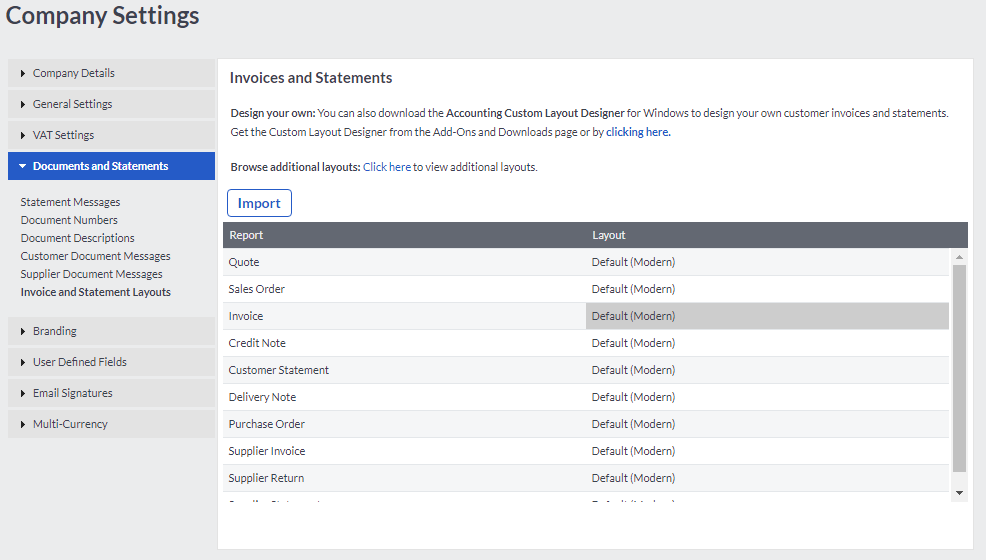
Related Articles
Setting up your ComplexCity account
Get ready to use ComplexCity! This onboarding guide will help you set up your community scheme in ComplexCity so you have everything you need to be successful right from the start. Access ComplexCity Accept the email invitation received when ...Permissions required for your Sage One user
User Permissions required on Sage One For Complex-City to integrate with Sage One on your behalf, we require Accounts -> Add-Ons to be allowed for the Sage One user. How to set permissions for your user 1. Log in to the Sage One portal with a user ...Invoice and Statement Layouts for Sage Cloud Accounting
We have modified Sage Cloud Accounting’s invoice and statement templates to be better suited to community schemes. Download the templates (attachments provided at the end of this help guide) that you would like to have available in your Sage Cloud ...